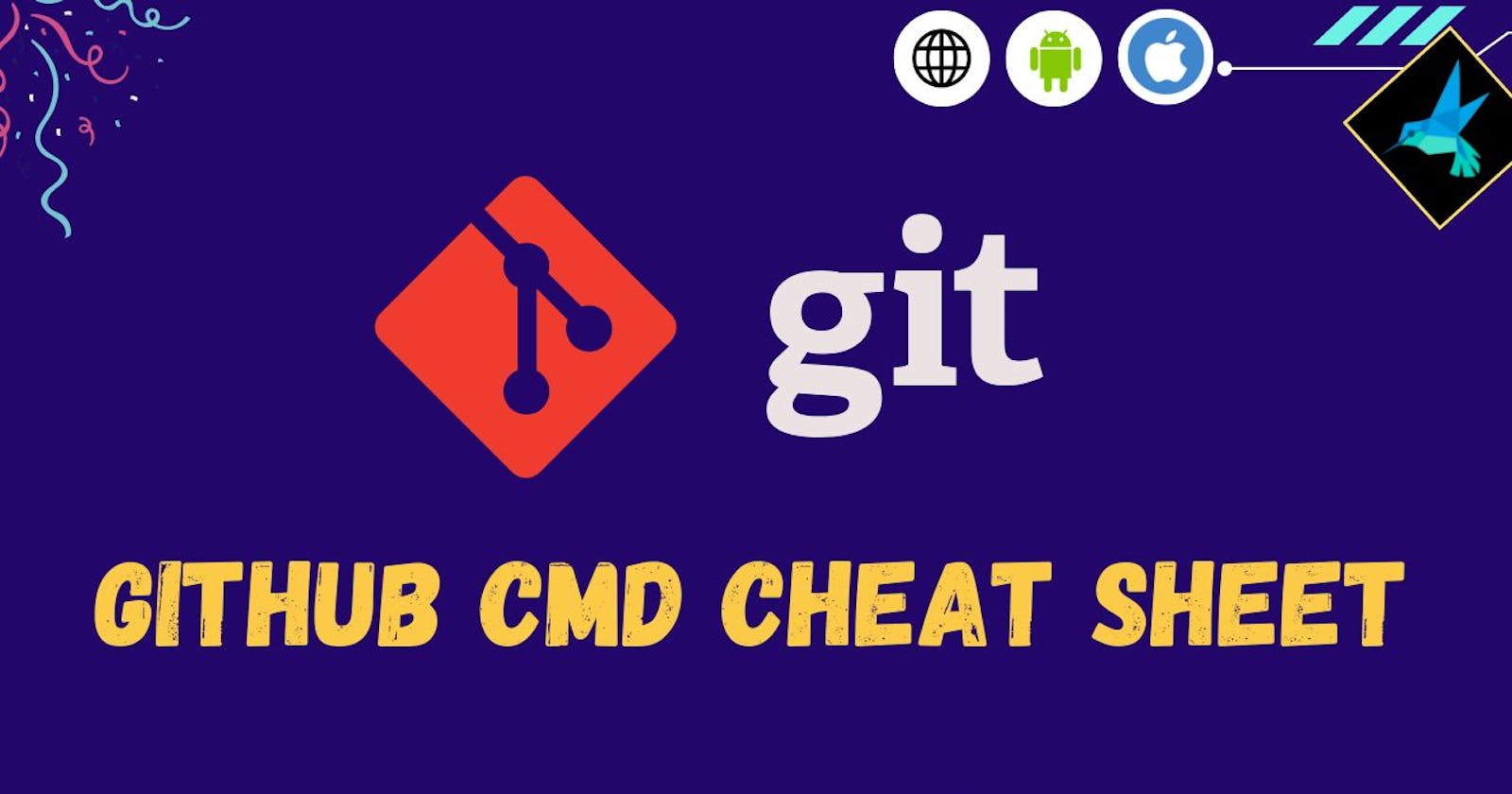What is Git❓
Git is the free and open source distributed version control system that's responsible for everything GitHub related that happens locally on your computer. This cheat sheet features the most important and commonly used Git commands for easy reference.
INSTALLATION & GUIS🔽
With platform-specific installers for Git, GitHub also provides the ease of staying up-to-date with the latest releases of the command line tool while providing a graphical user interface for day-to-day interaction, review, and repository synchronization.
GitHub for Windows
Link: GitHub_for_windows
GitHub for Mac
Link: GitHub_for_mac
For Linux and Solaris platforms
The latest release is available on the official Git website. (Link to download)
Git for All Platforms
Link: Git_for_all
Here is the cheat sheet 👇
Note: In the cheat sheet below all Git commands are mentioned on the code snippet followed by their description.
SETUP🔽
Configuring user information used across all local repositories
git config --global user.name "[firstname lastname]"
set a name that is identifiable for credit when reviewing version history
git config --global user.email "[valid-email]"
set an email address that will be associated with each history marker
git config --global color.ui auto
set automatic command line coloring for Git for easy reviewing
STAGE & SNAPSHOT🔽
Working with snapshots and the Git staging area
git status
show modified files in the working directory, staged for your next commit
git add [file]
add a file as it looks now to your next commit (stage)
git reset [file]
unstage a file while retaining the changes in the working directory
git diff
differences of what is changed but not staged
git diff --staged
differences of what is staged but not yet committed
git commit -m "[descriptive message]"
commit your staged content as a new commit snapshot
BRANCH & MERGE🔽
Isolating work in branches, changing context, and integrating changes
git branch
list your branches. a * will appear next to the currently active branch
git branch [branch-name]
create a new branch at the current commit
git checkout
switch to another branch and check it out in your working directory
git merge [branch]
merge the specified branch’s history into the current one
INSPECT & COMPARE🔽
Examining logs, diffs, and object information
git log
show the commit history for the currently active branch
git log branchB..branchA
show the commits on branchA that are not on branchB
git log --follow [file]
show the commits that changed file, even across renames
git diff branchB...branchA
show the diff of what is in branchA that is not in branchB
git show [SHA]
show any object in Git in human-readable format
TRACKING PATH CHANGES🔽
Versioning file removes and path changes
git rm [file]
delete the file from project and stage the removal for commit
git mv [existing-path] [new-path]
change an existing file path and stage the move
git log --stat -M
show all commit logs with indication of any paths that moved
IGNORING PATTERNS🔽
Preventing unintentional staging or commiting of files
logs/ *.notes pattern*/
save a file with desired patterns as .gitignore with either direct string matches or wildcard globs.
git config --global core.excludesfile [file]
system wide ignore pattern for all local repositories
SHARE & UPDATE🔽
Retrieving updates from another repository and updating local repos
git remote add [alias] [url]
add a git URL as an alias
git fetch [alias]
fetch down all the branches from that Git remote
git merge [alias]/[branch]
merge a remote branch into your current branch to bring it up to date
git push [alias] [branch]
transmit local branch commits to the remote repository branch
git pull
Fetch and merge any commits from the tracking remote branch
REWRITE HISTORY🔽
Rewriting branches, updating commits and clearing history
git rebase [branch]
apply any commits of current branch ahead of specified one
git reset --hard [commit]
clear staging area, rewrite working tree from specified commit
TEMPORARY COMMITS🔽
Temporarily store modified, tracked files in order to change branches
git stash
save modified and staged changes
git stash list
list stack-order of stashed file changes
git stash pop
write working from top of stash stack
git stash drop
discard the changes from top of stash stack
Wrapping up
Unless you have an amazing photographic memory, memorizing every single Git command would be a challenge, so don't bother trying to learn them all. You'll always have this guide to reference when you need a specific command. You may even want to create your own Git cheat sheet with the commands you use most frequently.
If you found this post helpful, share it :)